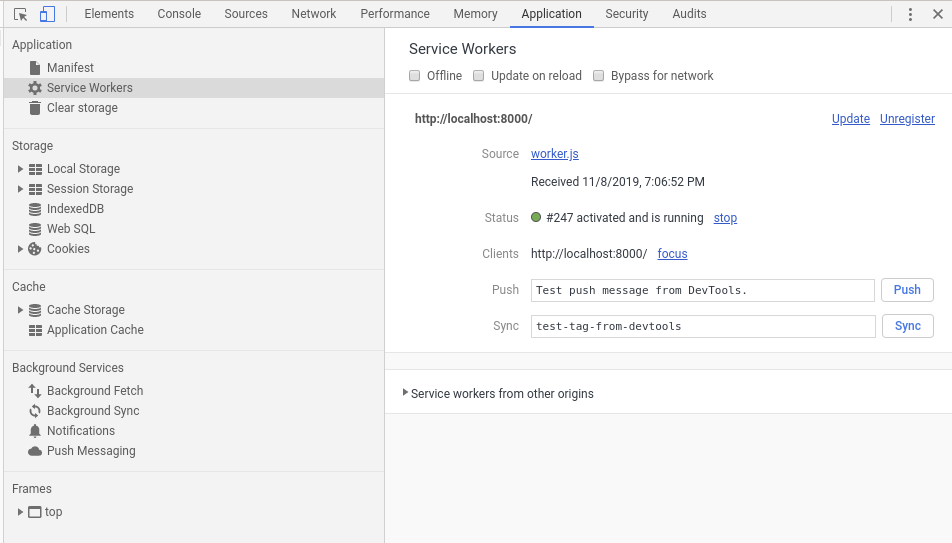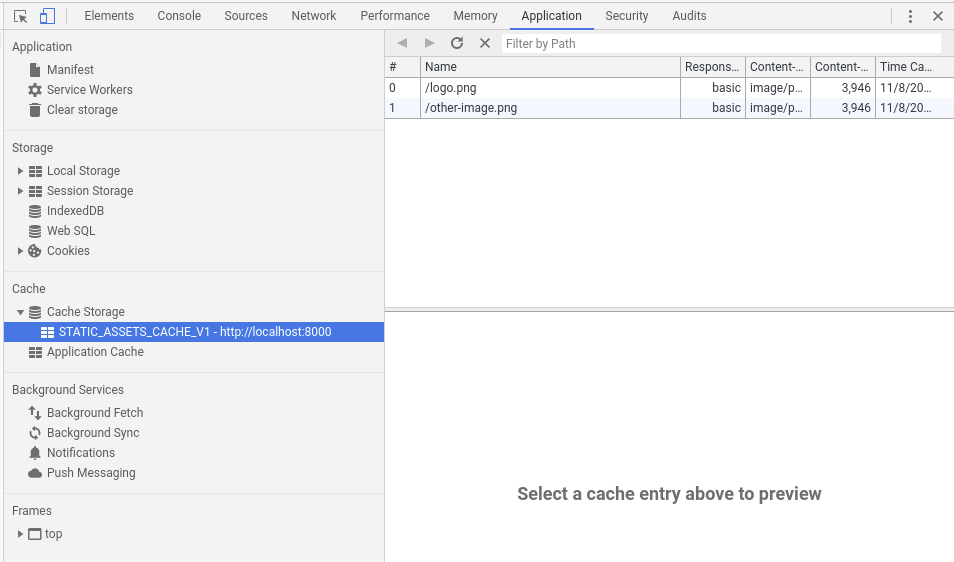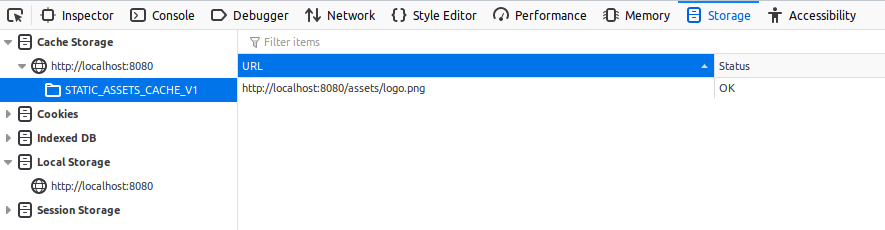What’s a service worker?
A service worker is a script that can be used as a client-side proxy for network requests. When the browser makes a request, a service worker can intercept it and decide what to do with it. This article is going to focus on using service workers for client side caching of web apps.
Why use service workers?
Service workers can be used to improve the performance and user experience of an application. They can be used to cache assets that are commonly needed but don’t change often, or to provide offline functionality.
HTTPS
For security reasons, service workers only work over HTTPS.
Registration
Before using a service worker, it is necessary to register it. In the HTML of the page, add something like this:
1
2
3
4
5
6
7
8
9
10
11
<script>
if ('serviceWorker' in navigator) {
window.addEventListener('load', () => {
navigator.serviceWorker.register('/worker.js').then(registration => {
// Registered successfully
}, err => {
// Registration failed
});
});
}
</script>
The code above first verifies if the browser is compatible with service workers. If it is, it will try to download /worker.js. This file is going to have all the code for the service worker.
There is a callback for success and one for failure. The registration can fail for multiple reasons; One of the reasons could be the service worker not being found.
Scope
If you look at the success callback, you will notice that it receives an argument. The argument is a ServiceWorkerRegistration with some information about the service worker. One of the properties of this object is the scope.
If the service worker is located at /worker.js, inspecting the value of registration.scope will return something like https://ncona.com/. This means that the service worker can intercept any request under https://ncona.com/.
The scope changes depending on the location of the service worker. If the service worker was located at https://ncona.com/folder/worker.js, then the scope would be https://ncona.com/folder and it would only work with requests under that path.
It is possible to have more than one service worker under one domain with different scopes, but you probably don’t want to do it unless you have very specific needs. If a service worker is registered for / and another one for /folder/; the service worker with / scope won’t be able to see any requests under /folder/. All those request will go to the service worker with a more specific scope.
CacheStorage and Cache
A Cache is a key-value store where the key is a Request and the value is a Response. When we intercept a request we want to cache, we will wait for the response and then add it to this storage.
A CacheStorage is a key-value store where the key is a string representing the name for a cache and the value is a Cache object. It is possible to have multiple caches; for example: “STATIC_ASSETS”, “API_REQUESTS”, etc. Most often you’ll interact with a global variable named caches which is an instance of CacheStorage.
To create or open a Cache, we can use the open method:
1
const cache = await caches.open('API_REQUESTS');
If a cache with that name doesn’t exist, an empty Cache will be returned.
We’ll look more closely into Cache later in this article.
Installation
It’s time to move to the service worker code.
After a service worker is downloaded, it will be “installed”. As part of the installation, an install event will be triggered:
1
2
3
4
// This code goes inside the service worker (`worker.js`)
self.addEventListener('install', async (event) => {
console.log('service worker installed');
});
The install event is triggered only once. If the page is refreshed and the service worker didn’t change, the install event won’t be triggered again. Only if the service worker changes the new one will be installed.
One common step as part of the installation of a service worker is downloading and caching assets. Let’s say we want to cache the app logo:
1
2
3
4
5
6
7
8
9
10
11
12
13
14
15
16
const STATIC_ASSETS_CACHE = "STATIC_ASSETS_CACHE_V1";
self.addEventListener('install', event => {
const download = async () => {
// Open or create a cache for static assets
const cache = await caches.open(STATIC_ASSETS_CACHE);
// Tries to download `logo.png`. If the request succeeds, it will be added
// to the cache
return cache.add('/assets/logo.png');
}
// waitUntil delays the event until the given promise has been fulfilled.
// In this case, it delays the event until all the assets have been downloaded
event.waitUntil(download());
});
I added some comments, explaining what is happening. If more than one asset needs to be cached, addAll provides a way to do this:
1
2
3
4
5
6
7
8
9
10
11
12
13
14
const STATIC_ASSETS_CACHE = "STATIC_ASSETS_CACHE_V1";
const staticAssets = [
'logo.png',
'other-image.png'
];
self.addEventListener('install', event => {
const download = async () => {
const cache = await caches.open(STATIC_ASSETS_CACHE);
return cache.addAll(staticAssets);
}
event.waitUntil(download());
});
Debugging
Before we move further with service workers, I think it’s good to talk a little about debugging.
One thing to understand about service workers is that they follow a different lifecycle than the web app they support. When an app is loaded for the first time by the browser, and it registers a service worker, the service worker will be downloaded and installed, but it won’t be used for that session.
To see the service worker in action you might need to close the current tab and open a new one.
If there is a bug in the service worker that prevents the app from loading, deleting all the code on the service worker should solve the problem (Refreshing the page and opening a new tab might be necessary).
Usual debugging primitives can be used. console.log and debugging will work as expected if used inside service worker code.
Another tool that can help understand what is happening, is the browser developer tools. In Chrome, the Application tab will show you information about the currently installed and running service worker:
In the cache section in the same tab, you can inspect the contents of the cache for your service worker:
Similar tools exist for Firefox:
Fetch
Once we have some responses cached, we need a way to retrieve them from our cache instead of making the actual request. Here is where fetch comes into play:
1
2
3
4
5
6
7
8
9
10
11
12
13
self.addEventListener('fetch', event => {
const retrieve = async () => {
// caches.match will return the response that matches the request or
// undefined if the request is not found in the cache
const response = await caches.match(event.request);
// If this request is not in the cache, we send the request to the network
return response ? response : fetch(event.request);
};
// respondWith allows us to overwrite the response for this fetch event
event.respondWith(retrieve());
});
The example above shows one of the simplest ways to serve a response from cache. A more elaborate example would be to try to find a request in the cache; if it’s not found, make the request and cache that response to use in the future:
1
2
3
4
5
6
7
8
9
10
11
12
13
14
15
16
17
18
19
20
21
22
23
24
25
26
27
28
29
30
31
32
const API_CACHE = "API_CACHE_V1";
self.addEventListener('fetch', event => {
const retrieve = async () => {
const cachedResponse = await caches.match(event.request);
// Cache hit - return response
if (cachedResponse) {
return cachedResponse;
}
const response = await fetch(event.request);
// If it's a bad response, don't cache it
if (!response || response.status !== 200) {
return response;
}
// A response stream can only be consumed once. If we want to store one in
// the cache and give one back, we need to make a clone of the response
// before it has been consumed. Whenever we retrieve a response from the
// cache, we are actually retrieving a clone
var responseClone = response.clone();
const cache = await caches.open(API_CACHE);
cache.put(event.request, responseClone);
return response;
};
event.respondWith(retrieve());
});
The code above shows an example of caching requests on the fly. A small problem with the code above is that once it caches a request, it will always return a response from cache, which might not be what you want in all cases.
What and when to cache
Knowing how to cache requests is the easy part. The hard part is knowing what to cache and when.
First of all, the data we can store in the cache isn’t unlimited, so we can’t store everything there. The limit is somehow opaque to developers so the application needs to be written with the assumption that things can disappear from the cache at any time.
I don’t claim to know everything about caching, but I’ll list some things that I like to keep in mind:
-
Static assets - This refers to images, icon, fonts, etc, that are part of the application and don’t change very often. There are build systems that rename static assets based on a hash of their contents. If you are using one of these systems, you can cache your static assets forever. Whenever an icon changes it will be given a new name, so it will always be downloaded and cached.
-
Application - If you have a build system in place that renames your css and js files, you can for the most part do the same as for static assets. An exception to this will be your main page (index.html). Most of the time you will want to load the most recent version; only when there is no network (the request fails), you will want to load this page from cache.
-
API requests - In most cases you won’t want to cache your API requests, but it is possible that you want to cache some read requests. An example could be a request that returns information about the currently logged-in user. If the last logged-in user is the same as the one making the request, you could serve it from cache (Security should be considered if this is done). In any case you most likely want to try to get the freshest information from your server and only serve from cache if the user is offline.
Example
Let’s look at how we can implement the different caching strategies with a service worker. We can separate our strategies with simple if statements:
1
2
3
4
5
6
7
8
9
10
11
12
13
14
15
16
17
18
19
20
self.addEventListener('fetch', event => {
const retrieve = async () => {
if (isStaticAssetRequest(event.request)) {
return handleStaticAssetRequest(event.request);
}
if (isApplicationRequest(event.request)) {
return handleApplicationRequest(event.request);
}
if (isApiRequest(event.request)) {
return handleApiRequest(event.request);
}
// If there is no match, forward the request to the server
return await fetch(event.request);
};
event.respondWith(retrieve());
});
Now, let’s look at the static assets case:
1
2
3
4
5
6
7
8
9
10
11
12
13
14
15
16
17
18
19
20
21
22
23
24
function isStaticAssetRequest(request) {
return request.destination == 'image';
}
async function handleStaticAssetRequest(request) {
const cachedResponse = await caches.match(request);
if (cachedResponse) {
return cachedResponse;
}
const response = await fetch(request);
// If it's a bad response, don't cache it
if (!response || response.status !== 200) {
return response;
}
var responseClone = response.clone();
const cache = await caches.open(STATIC_ASSETS_CACHE);
cache.put(request, responseClone);
return response;
}
In the example above, I only treat images as static assets. I use request.destination, which returns a RequestDestination string depending on the type of file being downloaded.
For application files, we can check if it’s a script or a style:
1
2
3
function isApplicationRequest(request) {
return request.destination == 'script' || request.destination == 'style';
}
This scenario will be handled the same way as images (serve from cache if available).
For API requests we might want to cache only some URLs, so we check the path of the request. In this case we only serve from cache if the network request fails:
1
2
3
4
5
6
7
8
9
10
11
12
13
14
15
16
17
18
19
20
21
22
23
24
25
26
27
28
29
30
function isApiRequest(request) {
const requestURL = new URL(request.url);
return /^\/myself\//.test(requestURL.pathname);
}
async function handleApiRequest(request) {
let response;
try {
response = await fetch(request);
} catch (ex) {}
// If it's a bad response, try from cache
if (!response || response.status !== 200) {
const cachedResponse = await caches.match(request);
if (cachedResponse) {
return cachedResponse;
}
return response;
}
// Cache the response
var responseClone = response.clone();
const cache = await caches.open(API_CACHE);
cache.put(request, responseClone);
return response;
}
Note that the fetch call is wrapped in try-catch. This is done because a network error will throw an exception. Since we want to serve from the cache when this exception is thrown, we need to catch the exception.
Conclusion
In this article, I show some examples of how to store and retrieve responses from cache and some recommendations for when to do it.
Caching can get tricky, so make sure to test your application online and offline if the cache policy changes.
javascript programming